Sample Compensation Statements
$3 New Hire Compensation Projection
Are you trying to improve your recruiting efforts? This New Hire Compensation Projection Statement provides an annualized projection of the full value of annual compensation, including the value of annualized benefits contributions, as well as paid time off. Take advantage of this helpful tool to enhance your recruiting efforts. Make sure your recruits understand the full value of the package you offer. This eye-catching recruiting tool is effective for attracting top talent. Click on any statement below to view a full-size statement.
To get started creating your recruiting statement, download this spreadsheet. save_altSpreadsheet
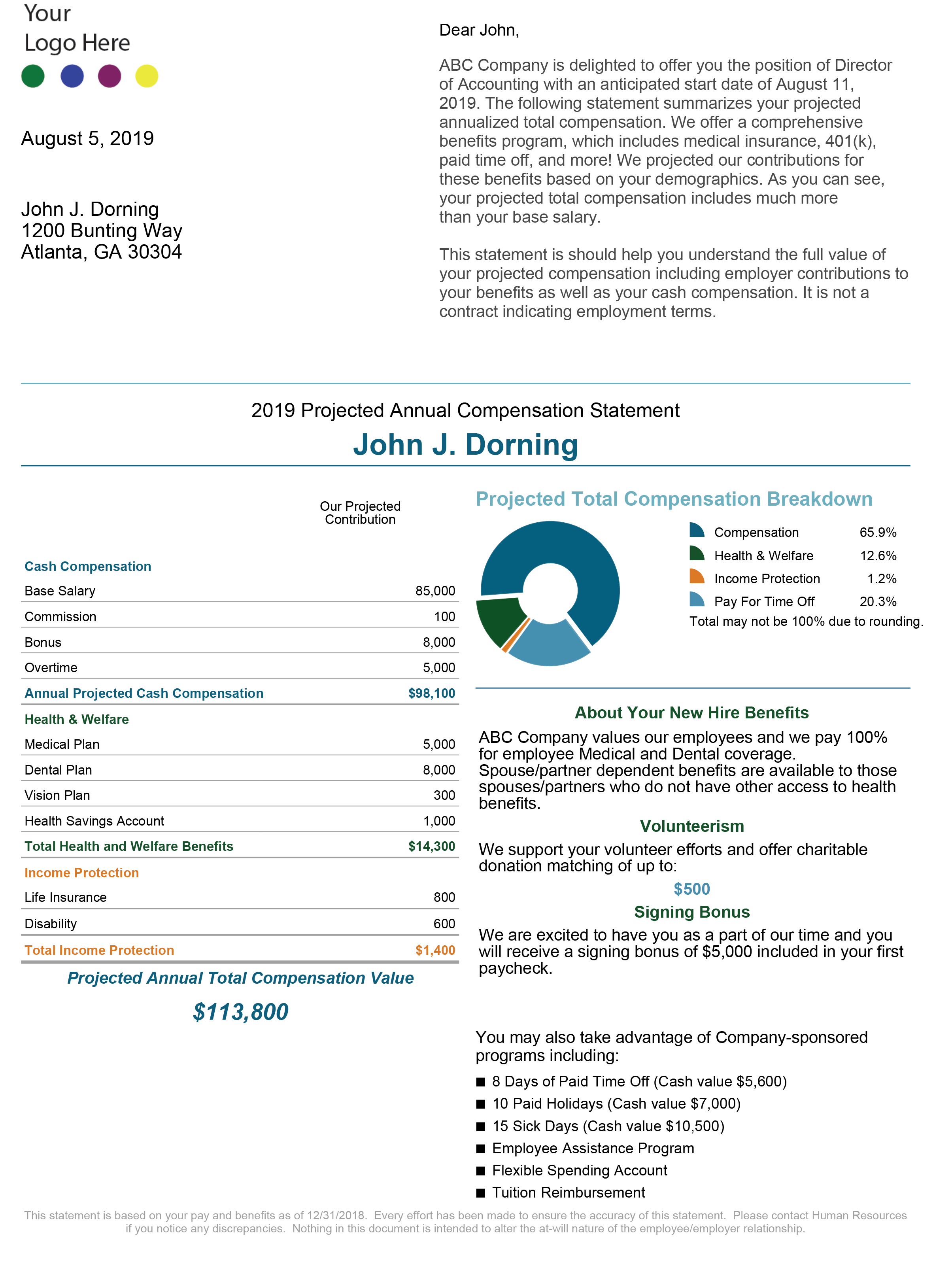
Theme:
Bastillo
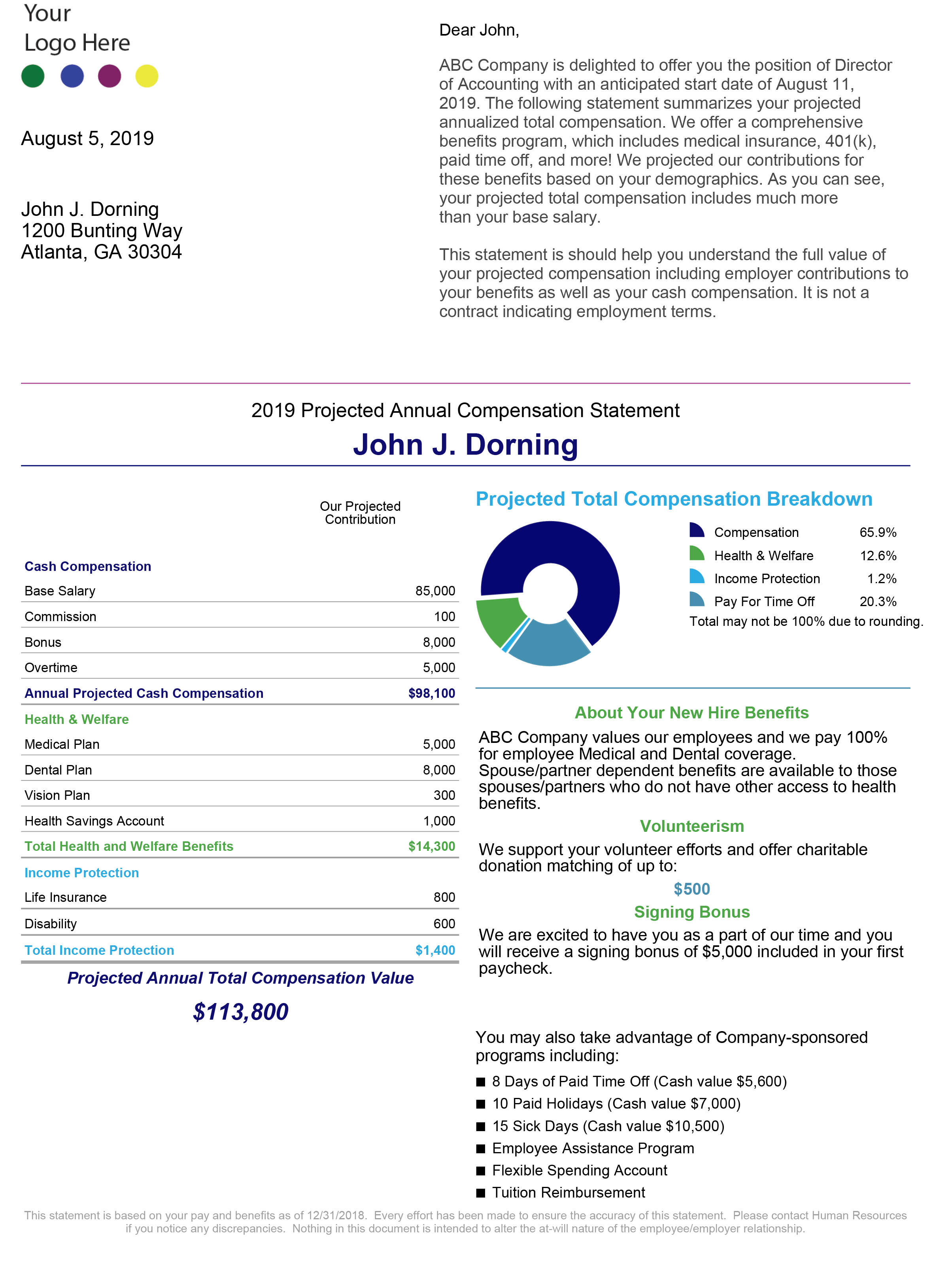
Theme:
Fella
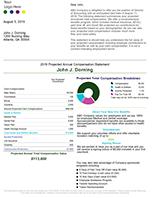
Theme:
Letta

Theme:
Stella
Helpful Tips
All of our spreadsheets have two worksheet tabs at the bottom for a Standard Data worksheet and a Personalized Data worksheet. On this version, you will use the Standard Data worksheet for entering more than just the date on the statement and disclaimer. On the Standard Data worksheet, in Rows 7 through 12, you can add text about special benefits, stock or service awards, or any other employment feature. If you don't use all of the fields, delete the sample text in column B that you don't want to show up.
Do not delete any rows from the Standard Data worksheet or any columns from the Personalized Data worksheet.
The Highlighted Text in row 7 and the Subtitle Text in row 9 are formatted differently than standard text, so you should plan how you use those fields accordingly. If you don't use the Subtitle, it will collapse and allow more content from the Description Text (row 8) or the Special Contribution Text from rows 10 through 12 will move up.
Bulleted Text
You can enter any additional benefits that you offer to show up in the bulleted list at the bottom of the statement in rows 18 through 26 in column B. Delete the ones we have listed as samples, or they will show up when you run your statements. These are usually benefits that you don't attribute a specific value to.
Custom Headings
Type all of the table headings as you want them to appear on the Standard Data worksheet in rows 27 through 69 column B. Column A shows where the column is on our Personalized Data page and tells our statement generator what to match the title in column B with. You do not need to delete the ones that you are not using in column B. If there is no data in the corresponding column on the Personalized Data page, those fields will not show up on the statement.
In rows 72 through 75, you can customize the names of the time off that you offer. In row 71, you can control how you want paid time off displayed in the bulleted text (enter Hours or Days) for Holidays and all other time off in row 76.