Sample Compensation Statements
$2 Total Compensation Statement With Benefit Details
Includes benefit elections and basic coverage information. This compensation statement layout is available at two price points. We offer a $2 version that works for 80% of employers. On the $2 version you can customize one type of compensation or benefit in each category. The $2.50 version is the same layout, however you have the option of adding more types of compensation and benefits (e.g. car benefits, gift card awards, tuition reimbursement, profit sharing contributions, etc.) Click an image below to download a full-size PDF containing 2 sample statements.
To get started creating your Compensation Statement with Benefit Details, download one of the following spreadsheets.$2 Version
save_alt$2 Spreadsheet$2.50 Version save_alt$2.50 Spreadsheet (see helpful tips for using this spreadsheet below the sample statement images)
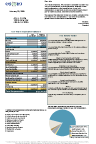
Theme:
Earth
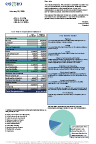
Theme:
Frost
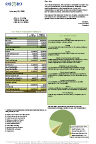
Theme:
Mint
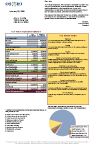
Theme:
Tropic
Helpful Tips For Using The $2.50 Customizable Version
All of our spreadsheets have two worksheet tabs at the bottom for a Standard Data worksheet and a Personalized Data worksheet.
Do not delete any rows from the Standard Data worksheet or any columns from the Personalized Data worksheet.
On this version, you will use the Standard Data worksheet for entering more than just the date on the statement and disclaimer. You will enter all of the table headings as you want them to appear on the Standard Data worksheet in rows 60 through 124 column B. Column A shows where the column is on our Personalized Data page and tells our statement generator what to match the title in column B with. You do not need to delete the ones that you are not using in column B. If there is no data in the corresponding column on the Personalized Data page, those fields will not show up on the statement. In row 120, column B, enter Days or Hours, depending on how you calculate time off. In rows 121 through 124, you can customize the names of the time off that you offer.